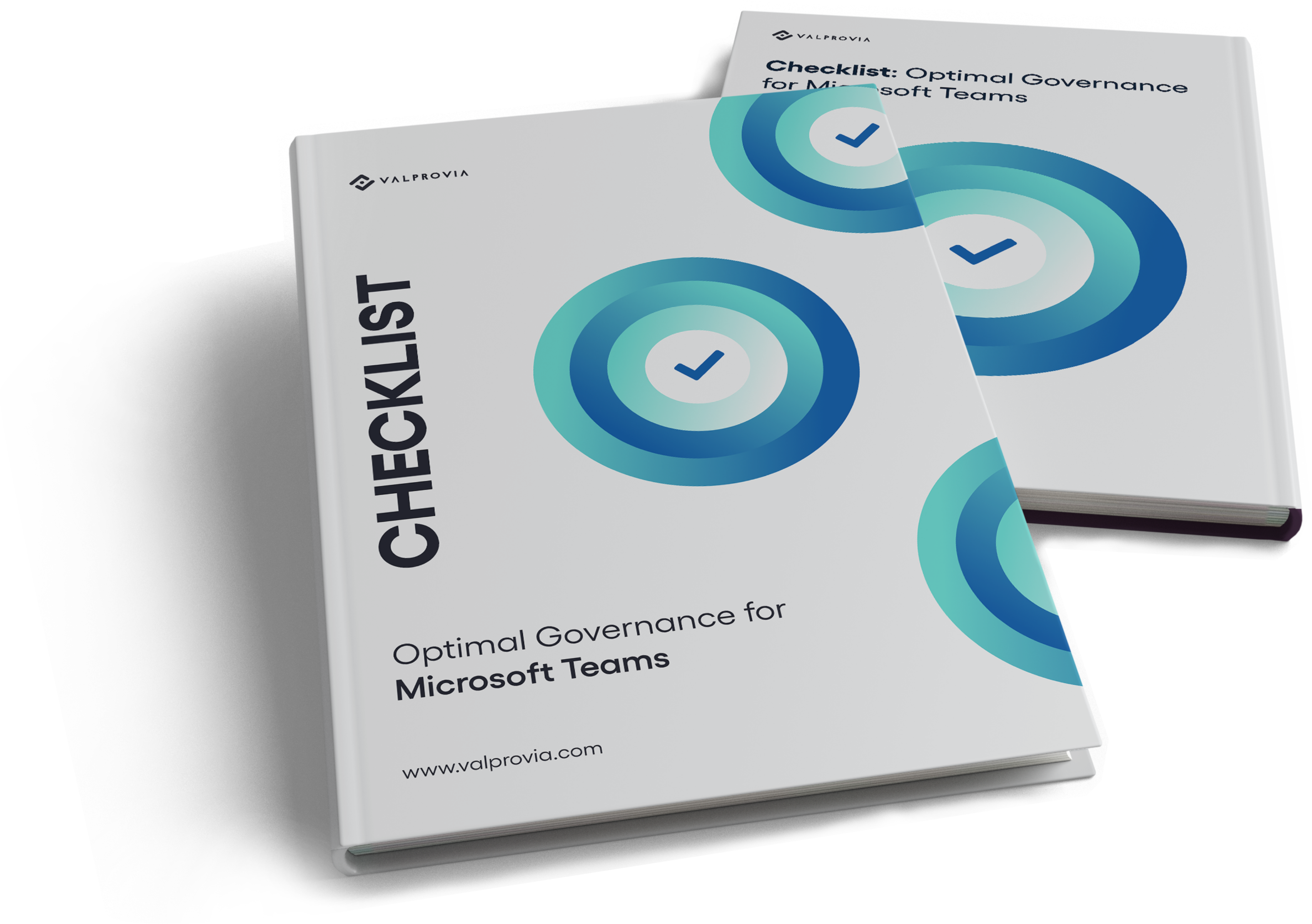What is a Shared Channel?
Shared Channels are also known as Microsoft Teams Connect. A Shared Channel is the new channel type in addition to Private Channel and Public Channel in Microsoft Teams.
Shared Channels aim to simplify collaboration especially communication within and outside your organisation.
Until now, the tenant change was the biggest challenge for external users. I.e. external users have to switch to your tenant via the Microsoft Teams client in order to answer your questions or access the documents. The tenant change meant that collaboration with external users did not run smoothly.
When using Shared Channels, external users no longer need to switch Microsoft Teams Client tenants, but can collaborate with you seamlessly.
As soon as you create a shared channel, the shared channel is displayed in the Teams Client of the external user. This allows external users to participate in the channel's communications and work on documents without having to switch tenants, while complying with your organisational security policies.
To use shared channels, organisations (inbound and outbound) must enable Azure B2b Direct Connect / cross-tenant access settings.
Who can create shared channels?
Teams owners can create shared channels and share them with people inside or outside their organisation.
To use shared channels, Azure AD B2B direct connect must be enabled on the host and collaborator tenant.
Azure B2B direct connect Terminology: Host and Collaborator
For shared channels, the terms "Host" & "Collaborator" are used.
Host or Host Tenant is a Microsoft 365 Tenant on which a Teams Room / Channel is created.
Collaborator or Collaborator Tenant is a Microsoft 365 Tenant whose users will access a Host Tenant.
Check all relevant aspects step by step to ensure optimal governance for Microsoft Teams
Channel Types in Microsoft Teams
Microsoft offers three types for the use of channels:
- Standard Channels: Standard Channels are the channels that all members of the team have access to. This is the most commonly used channel type in Microsoft Teams. Standard Channels are used for general communication within a team room that does not contain sensitive information. Internal and external users can exist within Standard Channels.
- Private Channels: In a Teams room, sometimes topics need to be communicated that are sensitive and may not be seen by all Teams members. In this case, access to the information / communication can be restricted through Private Channels. You can collaborate with external users within Private Channels.
- Shared Channels: If you do not want to completely share a Teams workspace with an external user, but you want to collaborate with the external user within a sub-area or channel of a team, then Shared Channels are ideal. External users can collaborate with you in a channel without having to become part of the team.
When it is appropriate to use shared channels
Shared Channels cannot be used if the Guest (Collaborator) organisation has not activated Azure AD B2B direct connect for cross-org access.
As soon as both organisations have activated Azure AD B2B, the recommended variant is to use shared channels to offer users seamless integration between the tenants.
With shared channels, users do not need to switch tenants to collaborate.
If either organisation has not enabled Azure AD B2B direct connect, your only option is to add the external users to the teams first and collaborate within Standard Channels or Private Channels.
Otherwise, you can find a Table from Microsoft on how to use Shared Channels here.
Also, here is a listing about the comparison of the channel features.
Check all relevant aspects step by step to ensure optimal governance for Microsoft Teams
The most important features of Shared Channels
Microsoft offers two options for using Shared Channels:
- Collaboration with externals and internals
- Collaboration between teams
Collaboration with people (internal or external)
Shared Channels are not only designed for external users. You can also invite a user from your organisation to join a Shared Channel.
Users you have invited can collaborate with you in a Shared Channel without being a member of the team where the Shared Channel is located.
This means you do not need to create a team for each topic, but can enable topic-specific collaboration based on shared channels.
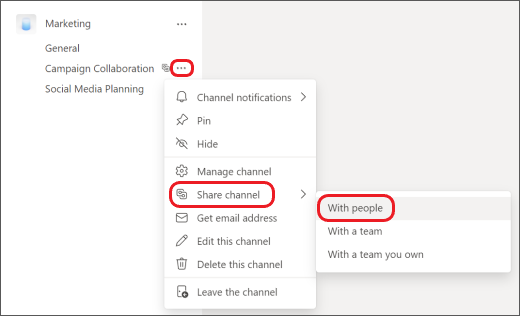
Source: Share a channel with people in Teams
Collaboration between teams
Shared Channels provides a way to automate the membership of a Teams Workspace.
You can invite a Teams Workspace to be a member of your Shared Channel. The invitation must be approved by the teams' owners. Once the invitation is approved, all members of the "Collaborator" team are added to the Shared Channel.
This way, the members are dynamically maintained by the "Collaborator" team.
This can be an advantage or disadvantage depending on the situation.
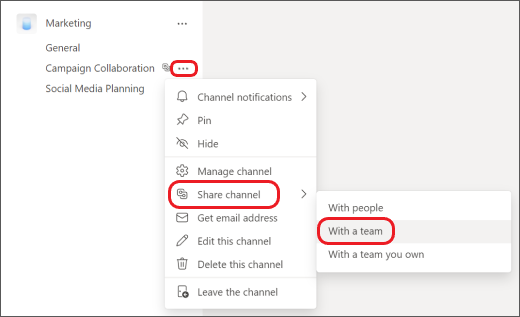
Source: Share a channel with a team
Site Collection Structure of a Shared Channel
As with private channels, Microsoft creates an isolated site collection for the respective shared channel. This ensures that not all members who are authorised in the Teams room have access to the documents in the channel.
The isolation brings some limitations to the use of the channel. For example, not all teams apps can be used.
Limitations of Shared Channels
Shared channels have some limitations that you need to be aware of before activating the shared channels.
|
|
Maximum Value |
Notes |
|
Members in a team |
25.000 |
Includes all users in the team and direct members in shared channels. |
|
Shared Channels per Team |
50 |
Hosted and shared with the team. (Includes deleted channels during the 30-day recovery period). |
|
Teams for which a channel can be released |
50 |
Excluding the parent team |
|
Members in a shared channel |
5,000 direct members, including up to 50 teams. (For the purposes of this limit, each team for which the channel is shared is counted as one member). |
Real-time updates are only available for 25,000 users at a time and only 25,000 users are shown in the channel list. |
Source: Limits for shared channels
Other limitations of Shared Channels:
- Stream, Planner and Forms Apps are not supported.
- Custom Apps, Bots, Connectors and Messaging Extensions are not supported.
Check all relevant aspects step by step to ensure optimal governance for Microsoft Teams
5 Challenges of using Shared Channels
If you want to start using Shared Channels, it is important to know the five challenges:
- User Adoption
- Restricting the creation of shared channels
- Managing the external users of the shared channels
- Managing the teams of the shared channels
- Lifecycle management of the shared channels
User Adoption
Deploying Shared Channels requires enabling Azure AD B2B direct connect on the host and collaborator tenant. It is not easy to communicate to staff when you can collaborate with external users through shared channels.
Restricting the creation of shared channels
Restricting the creation of shared channels requires additional Microsoft-side licensing. If you even have the appropriate licences, this functionality must be managed by IT administrators. Involving internal IT staff can be costly. If you do not restrict the creation of shared channels, then shared channels can quickly grow out of control, which in turn can require a lot of maintenance.
Managing the external users of the shared channels
Managing external users is already a challenge with Microsoft Teams. With Shared Channels, managing external users becomes even more of a challenge because you can no longer see the external users at the Microsoft Teams team level. The external users will be hidden under the Shared Channels. This increases the need for 3rd party solutions to manage the external users.
Managing the Teams of the Shared Channels
In addition to the external users, you also need to manage the teams that have been added in the Shared Channels. If you do not control the management of the teams (as a member), then unwanted access to your data can take place.
Lifecycle Management of Shared Channels
Like the team rooms, the shared channels should be archived and deleted at some point. Currently, there is no possibility to map a lifecycle management based on the Microsoft standard board tools for shared channels. At this point, 3rd party solutions are preferred.
Check all relevant aspects step by step to ensure optimal governance for Microsoft Teams
Shared Channel Governance
With Shared Channels, it is time to think about your existing Microsoft Teams governance concept.
The following questions about shared channel governance need to be answered:
- Who is allowed to create shared channels?
- Which external users are allowed to access the shared channel?
- How long can an external user access the Shared Channel?
- When must a shared channel and its site collection be archived?
- When must a Shared Channel be deleted?
Before activating the Shared Channels, it is absolutely recommended to expand your existing Microsoft Teams governance concept and, if necessary, to identify the gaps in order to avoid additional work in the future.
Are there 3rd party software solutions that can manage shared channels?
Since the Shared Channels (Microsoft Teams Connect) feature is still available for public preview, there are very few product providers that can already manage shared channels with their governance solution.
Teams Center is one of the few 3rd party solutions with which you can manage shared channels.
Download Checkliste: Perfect Governance for Microsoft Teams
Check all relevant aspects step by step to ensure optimal governance for Microsoft Teams
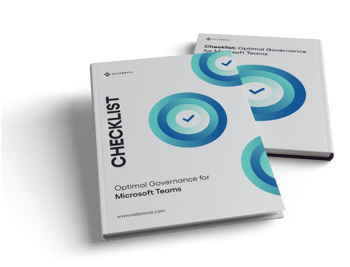
Conclusion
Shared channels create many opportunities to improve collaboration within and outside your organisation. With a good governance concept, you can exploit the potential of shared channels. With a well thought-out governance concept for shared channels, you can avoid sprawl in Microsoft Teams. A quick activation of shared channels can lead to more intensive maintenance of the teams or more workload as an IT manager. For this reason, it is advisable to automate the management of shared channels. You can implement the automation yourself or benefit from the strengths of 3rd party solutions on the market.