What does "cleaning up" an MS Teams group actually mean?
What do we mean by cleaning up? Do we want to archive or delete?
Both methods have advantages and disadvantages. When we talk about cleaning up a Teams group, we have to decide between archiving and deleting data.
When archiving, the information remains preserved and accessible, which is an advantage. However, the amount of documents and the number of MS Teams groups does not change, even though some of it is archived.
It remains confusing and can lead to confusion, especially if the Teams Group is set as read-only.
When you delete, you reduce the amount of data and can remove the room, but there is a risk of deleting important company data, which can be a huge disadvantage.
Why is cleaning up the groups time-consuming?
- Manual deletion time-consuming
- Errors in the deletion script
- Lack of clear deletion criteria
Cleaning up can therefore be time consuming if manually going into each group and deleting them one by one.
Scripting is also difficult, as an error in the delete script can lead to too much being deleted and important company data being lost.
To delete effectively, criteria must be defined, especially when distinguishing between project rooms, department rooms and interest group rooms.
Depending on the type, different criteria need to be applied to enable meaningful cleanup.
Problem: what happens if no criteria have been defined in advance? How can I then delete?
On the other hand, projects may have specifications that fundamentally prohibit the deletion of data before a deadline.
In such cases, deletion is not possible at all. So if no classification has been done in advance, it is also difficult to define criteria.
Discover how to optimize your MS Teams governance with our easy checklist. Define the rules and standards that will transform your team’s performance! Download now for free!
A better solution than delete or archive? Hard archiving in Microsoft Teams
When searching for documents in Microsoft Teams, companies are often faced with the question: archive or delete?
But isn't there an intermediate solution?
Yes, so-called hard archiving could be an option.
In this case, the Microsoft Teams group could be hidden from end users in order to make the Teams client clearer.
However, users would still have access to documents in this scenario.
Unlike deletion, the critical decision to delete would be avoided.
This solution is a promising approach.
In contrast, Microsoft offers soft archiving by default, where archived Teams remain visible in the Teams client.
As a company Valprovia, we identify two types of archiving:
Soft archiving: in this case, the MS Teams team is accessible from the Teams client and the functions such as chat and other options of the room are available.
Hard archiving: in this type of archiving, the Team is removed from the Teams client and users have access to the archived documents instead.
Procedure for cleaning up Teams groups
- Create Standard Activity Report from Microsoft 365
- Evaluating the Standard Activity Report
- Identify and classify Teams groups
- Communicate with team owners of inactive groups
- Archiving
- Deletion
One of the challenges of cleaning up Microsoft Teams groups is that you need a clear approach to be effective and targeted. Here's a recommendation.
Create a standard Activity Report. In Microsoft 365, there is a Standard Activity Report that provides administrators with important information about the
user behavior in the organization.
The report includes data on logins, emails, documents created and more.
This allows security issues to be identified early.
To create a Standard Activity Report in Microsoft 365, administrators first open the Microsoft 365 Admin Center and click "Reports."
They then select the Standard Activity Report and define the desired time period.
The report is automatically generated and can be made available as a download or sent via email.
However, it may be necessary to change a setting to show hidden user, group and site names in all reports.
This can be done through the settings in the M365 Admin Center under Org Settings > Services to Reports by unchecking the "Show hidden user, group and site names in all reports" option and saving the changes.
Evaluating the Activity Report is an important step in cleaning up MS Teams groups.
Here, inactive rooms in particular should be identified, as they take up unnecessary space in the system.
In addition, it is useful to create a list of team owners to create clear accountability and ensure that the right people are involved in the cleanup activities.
Identify and classify teams groups - To perform a systematic cleanup, it is important to create a list of all existing teams.
This can be done manually or with the help of tools.
Once the list is created, teams can be classified into groups, such as by department or project.
This allows decisions about archiving or deleting MS Teams groups to be made on a factual basis.
After identifying inactive groups and classifying all MS Teams groups, the next step is to communicate with team owners.
This involves contacting them and discussing with the team owners which Teams groups are still needed and which can be deleted or archived.
A company with 1,500 Microsoft Teams groups, 500 of which are inactive, faces an enormous challenge.
Team owners must be contacted to clarify which rooms are still needed and which can be deleted or archived.
If a single email or meeting appointment is required for each Microsoft Teams team, the effort can be enormous.
Using a conservative estimate of 5 minutes per email, you would need to spend 2,500 minutes on communications alone.
After communicating with team owners and deciding which teams to archive, the actual archiving follows.
Here, access rights for guest users are first revoked and individually shared documents (item level sharing) are identified and sharing is stopped.
A site collection is also set to read only. This is followed by archiving of the teams groups.
Through this process, the data is backed up and remains available for further use, but at the same time it is removed from the active Teams space for better visibility and to make room for active spaces.
Before starting the deletion process, all Teams groups to be deleted should be confirmed by the team owners.
Afterwards, the teams groups can be deleted. When doing so, it is important to also delete the associated SharePoint sites and OneNote notebooks to ensure that no orphaned artifacts are left behind.
One important aspect needs to be mentioned at this point: If a Teams group is archived and there is a default team owner, there may be access rights issues.
The team owner still has read and write permissions to the MS Teams group and can make changes even though the team owner has actually been archived.
This is a Microsoft concept and may result in the MS Teams team not being archived correctly.
Discover how to optimize your MS Teams governance with our easy checklist. Define the rules and standards that will transform your team’s performance! Download now for free!
Challenges in cleaning up the teams groups
- Classification of teams groups
- Complex communication
- Standard archiving mechanism
Cleaning up the groups in an organization can be fraught with some difficulties.
A key challenge in tidying up is classifying the content to better manage and archive it.
Manual classification can be time-consuming and often requires team members to invest time and resources to search and sort through the content.
Additionally, it becomes problematic because, yes, the IT department may not be the best person to handle classification in the first place.
The reason is a simple one: they are not familiar with the content of the teams groups.
The IT staff usually doesn't have the necessary understanding of the specific requirements of each team and therefore can't always make the best decisions when classifying content.
Another difficulty in cleaning up teams is the time-consuming communication between team members to ensure content is stored and archived in the correct groups.
This problem is often compounded when there are a large number of teams.
For example, if an organization has 1,500 teams, 500 of which are inactive, it can be difficult to identify the remaining active ones.
Another major problem with cleaning up Teams groups is that the default archiving method in Microsoft Teams does not allow for effective archiving.
The fact that Team owners have read and write access to all content in their Teams Groups means that content can be edited at any time, even if it has been archived.
Consequently, this is not proper archiving.
Orphaned teams
At this point, we should also mention the problem that arises when team owners are suddenly gone, leaving orphaned teams behind.
An orphaned team is a team that no one can manage anymore.
New members cannot be added and configuration changes cannot be made.
This can happen when all site owners have left the organization or there are no owners assigned.
These are the challenges:
In Microsoft 365, there is no easy way to find all orphaned teams or teams with only one active owner.
This requires manual work and regular reviews as the environment is constantly subject to change.
The Teams Admin Center provides a solution, but unfortunately not a user-friendly and detailed filtering option.
An orphaned team means that there is no contact person to manage and clean up the team.
Therefore, a default owner must be set for an orphaned team. Microsoft does not provide this functionality by default.
Another challenge is that orphaned teams need to be identified and dealt with on a regular basis.
However, for a larger number of teams, this means a lot of manual work. Moreover, this is not a one-time task.
The Microsoft 365 environment is constantly changing, so teams need to be reviewed regularly to ensure that no new teams are created without owners.
Two options on how to clean up and archive MS Teams groups:
- Power Automate
- Teams Center
One way to clean up groups is to use existing Microsoft tools like Power Automate.
Here are the steps that can be taken to do so:
Power Automate
• First, a list of all inactive teams and their owners should be created to ensure that all team owners can be contacted and the teams groups can be archived.
• Next, team owners should be contacted using Power Automate.
Power Automate is an automation tool from Microsoft that allows users to create and automate workflows.
For example, an email template can be created here that is sent to all team owners to inform them that their teams should be archived.
• Once the team owners have given their consent to archive, archiving can take place.
However, it is important to keep in mind that the archiving timeframe needs to be defined depending on the template type.
Project space has different specifications than department space, for example. After a while, the archived MS Teams groups can then be deleted to free up storage space and better organize the rooms.
Teams Center
Another way to clean up Teams groups in Microsoft Teams is to use Valprovia's Teams Center.
Here are the steps that can be taken to do so:
• Teams Center's migration tool can be used to migrate Teams Groups into Teams Center via classification.
A pleasant side effect: the classification problem is solved.
• During the migration, the Lifecycle Management Setting is applied to the Teams group to solve the communication problem.
This setting can avoid direct communication with users.
• Based on the Lifecycle Management Settings defaults, Teams Center contacts the team owners when an MS Teams team needs to be archived.
• The user has the option to postpone the archiving.
If there is no response from the user, the group will be archived.
• After archiving, the room is deleted based on the Lifecycle Management Settings specifications.
The process is identical to that used for archiving.
An example of the process is as follows:
Team A has been migrated to Teams Center and should be archived after 90 days.
The Teams room will remain in the environment for another 90 days.
Before the deadline expires, notifications can be defined to inform the team owner in time about the upcoming archiving.
This can happen at defined intervals, 14 days, 7 or one day before archiving.
The team owner has three opportunities to respond to extend the expiration period.
So there is no communication between IT and the end users as this is completely handled by the Teams Center.
If the team owner takes no action, the Teams group will be archived first and automatically deleted after a while.
Teams Center solves the problem of orphaned teams
Teams Center also helps solve the problem of orphaned teams.
• Teams Center can set a default team owner during migration using its own migration tool, thus not creating an orphaned teams group.
• In addition, Teams Center can identify the orphaned teams during operation.
As a result, Teams Center enhances the standard Microsoft Teams features.
Discover how to optimize your MS Teams governance with our easy checklist. Define the rules and standards that will transform your team’s performance! Download now for free!
Cleaning up Microsoft Teams groups based on standard board resources vs. Teams Center
| Microsoft Standard | Teams Center | |
| Implementation type | Microsoft Power Platform | Built-In Product Feature |
| Implementation effort | High | You only need to configure the product here |
| Communication | Must be developed based on Microsoft Power Platform | Teams Center handles communication between IT administrator and end user |
| Archivierung | • The team owner still has read and write access to the teams group, i.e. it is not read-only • Individual sharings are not taken into account • The Teams group is available via the Teams client |
Soft archiving:
Hard archiving:
|
Get the Ultimate Microsoft Teams Governance Guide Now!
Discover the power of Microsoft Teams governance for your business! Download our guide now and unlock the full potential of your collaboration platform.
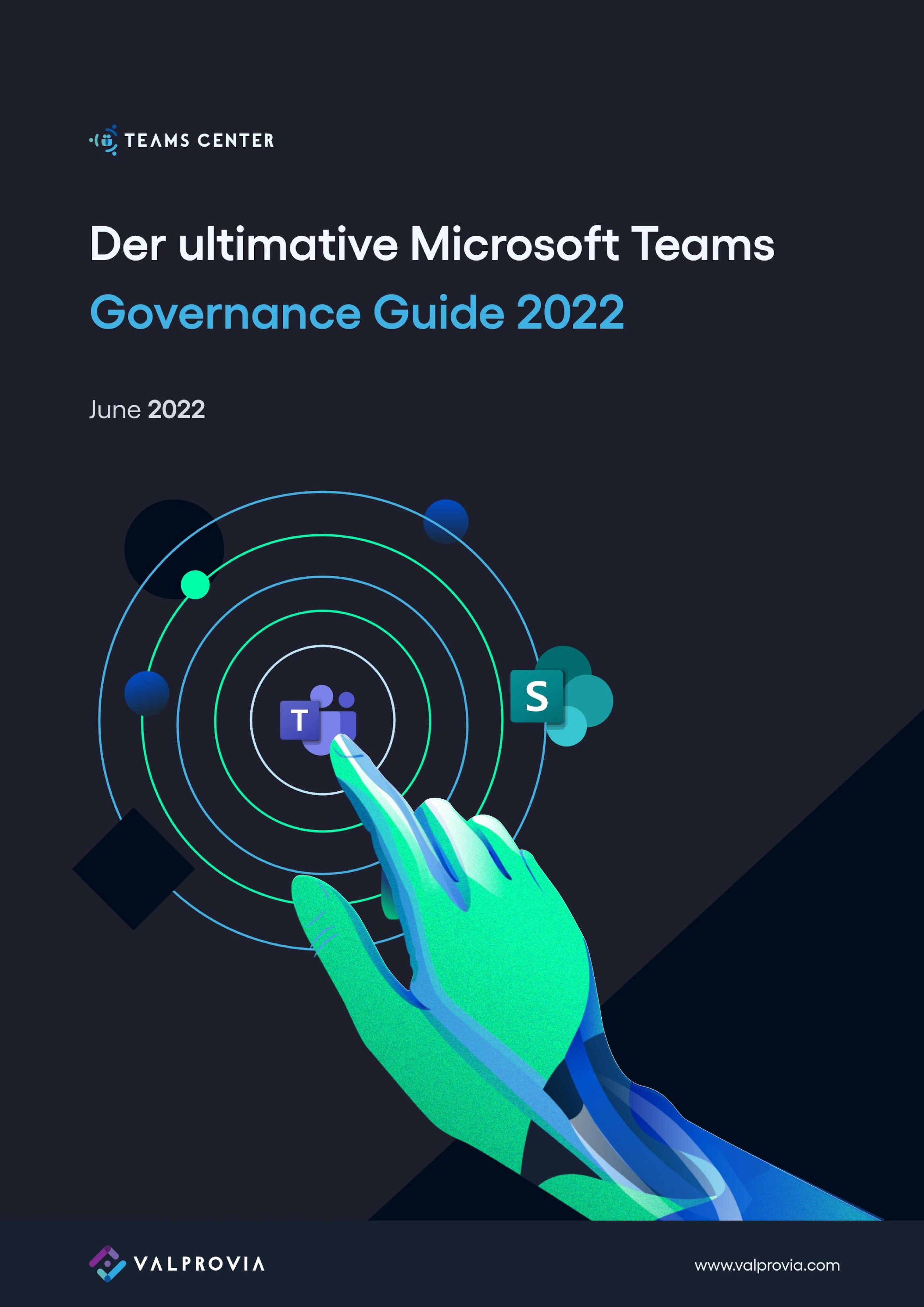
Conclusion
Overall, cleaning up Teams group spaces is a challenge for many organizations as the amount of data continues to grow and it becomes difficult to keep track of it all.
Deleting data can lead to criticism, while archiving can be messy and confusing.
Hard archiving could be a promising alternative, hiding space from end users but keeping documents accessible.
To effectively clean up, a clear approach must be defined that includes content classification, elaborate communication and a standard archiving mechanism.
Mature Microsoft Teams governance can help organizations successfully address these challenges and effectively manage Teams group spaces.
There are several ways to effectively clean up and archive, including, for example, using Power Automate and Valprovia's Teams Center.
The latter offers the advantage of a classification and lifecycle management setting that facilitates communication with users and archiving.


