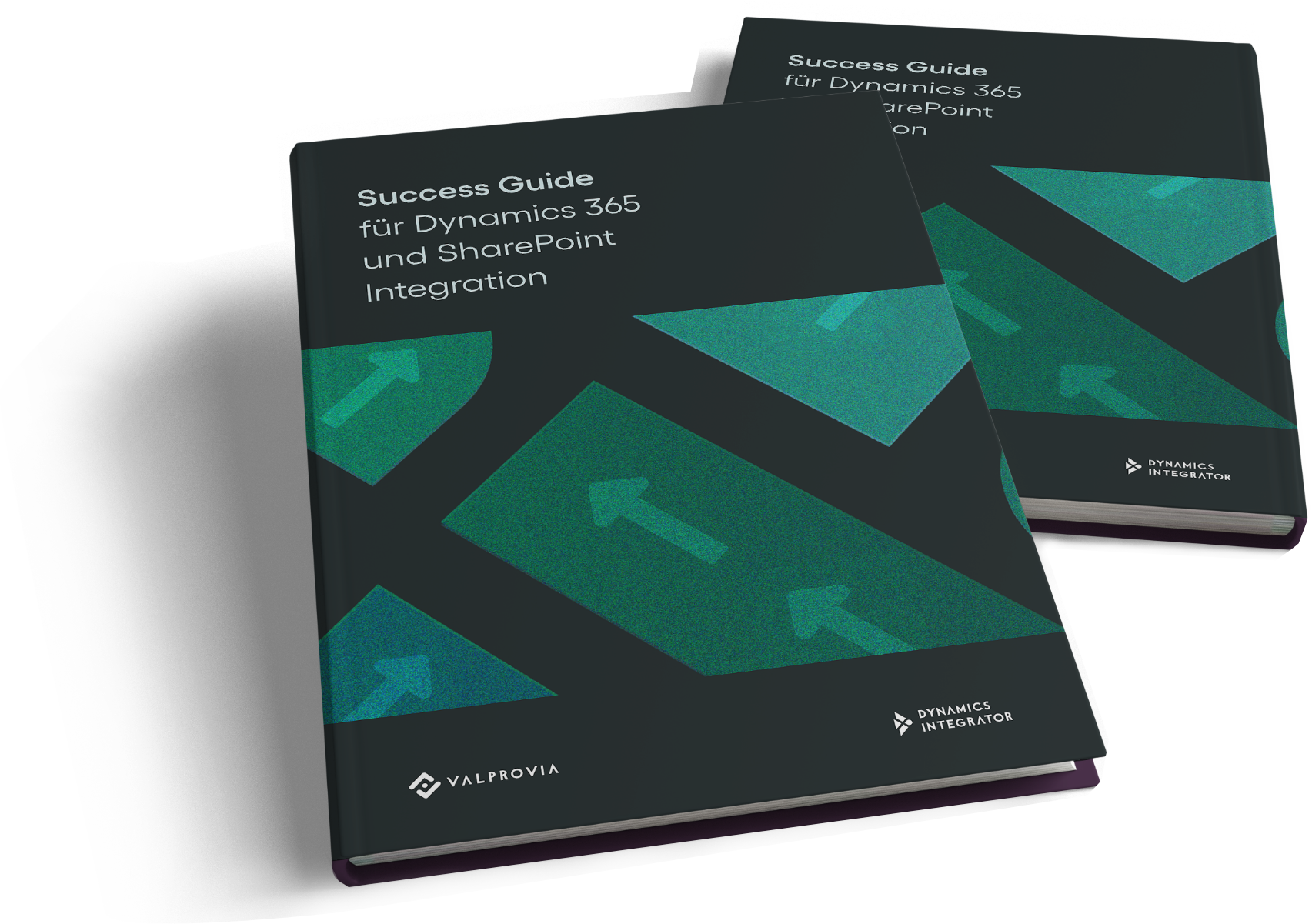Overview of Document Storage Options in Dynamics 365
There are three ways to save Dynamics 365 documents.
1. Attachments in Dynamics 365:
Attachments in Dynamics 365 provide a straightforward way to manage documents and files directly within the platform. One of the key strengths of this feature is its ease of use. Users can quickly attach files to records without needing extensive training or technical knowledge. This built-in functionality allows teams to streamline their workflows, ensuring that relevant documents are readily accessible alongside critical data.
However, while the convenience of attachments is undeniable, there are notable limitations to consider. One major drawback is poor scalability; as the volume of attachments grows, performance can suffer, leading to slower load times and potential accessibility issues. Additionally, the searchability of attachments can be lacking, making it difficult for users to locate specific documents quickly. This can hinder productivity, especially in larger organizations where efficient information retrieval is crucial.
Moreover, the current attachment system lacks robust collaboration tools. While users can share files, the absence of integrated features for real-time collaboration can limit teamwork and communication. As businesses increasingly rely on collaborative efforts, this limitation can pose challenges in maintaining efficiency and cohesion among team members.
In summary, while attachments in Dynamics 365 offer a user-friendly solution for document management, organizations should weigh these strengths against the limitations of scalability, searchability, and collaboration. Understanding these factors can help teams make informed decisions about how best to utilize attachments within their Dynamics 365 environment.
2. Using SharePoint for Document Storage in Dynamics 365:
Using SharePoint for document storage in Dynamics 365 can significantly enhance how organizations manage their files, particularly in terms of collaboration, organization, and searchability. SharePoint is especially ideal for teams that require seamless collaboration, as it allows multiple users to work on documents simultaneously. This real-time collaboration fosters a more dynamic workflow, enabling teams to gather feedback and make updates quickly, regardless of their physical locations.
The hierarchical structure that SharePoint offers is another compelling advantage. Users can create organized folders and subfolders, which helps maintain a clear and logical arrangement of documents. This structure not only simplifies the process of storing files but also makes it easier for team members to locate the documents they need without unnecessary hassle. Coupled with SharePoint's powerful search functionality, users can efficiently find files using keywords or metadata, significantly reducing the time spent searching for important documents.
However, there are challenges associated with using SharePoint for document storage in Dynamics 365. One notable issue is the dependency on the Document Management feature. For organizations to fully utilize SharePoint's capabilities, they must ensure that this feature is properly configured and understood by users. If not, teams may struggle to leverage the full potential of SharePoint, leading to frustration and inefficiencies.
Additionally, potential costs can be a concern. Implementing SharePoint may require additional investment, especially if advanced features or increased storage capacity are needed. Organizations must carefully evaluate these costs against the benefits to determine if the investment aligns with their overall business strategy.
By enabling the Document Management feature of D365, documents can be stored in SharePoint through the Dynamics 365 user interface. The standard feature of Dynamics 365 can be set up within a few minutes. There are a few points to consider before you activate the feature.
In summary, while SharePoint offers robust solutions for document storage in Dynamics 365, organizations should weigh its collaborative strengths and organizational capabilities against the challenges of dependency and costs. By doing so, they can make informed decisions that enhance their document management processes.
3. When to Use Azure Blob Storage for Dynamics 365 Documents:
Azure Blob Storage is an excellent choice for organizations looking to manage their documents within Dynamics 365, particularly when it comes to archiving and addressing cost-sensitive needs. One of the primary reasons Azure Blob is suitable for archiving is its ability to handle large volumes of unstructured data efficiently. This makes it ideal for storing documents that may not require frequent access but need to be retained for compliance or historical purposes. Additionally, Azure Blob Storage operates on a pay-as-you-go pricing model, which can significantly reduce costs for businesses that need to store large amounts of data without incurring hefty upfront expenses.
However, there are downsides to consider when using Azure Blob Storage. One significant challenge is the requirement for custom development. Integrating Azure Blob with Dynamics 365 often necessitates additional coding and configuration to ensure that documents are stored and retrieved effectively. This can lead to increased development time and costs, particularly for organizations without in-house technical expertise.
Moreover, Azure Blob Storage may not be the best option for collaborative tasks. While it excels in storage capabilities, it lacks the built-in collaboration features found in platforms like SharePoint. This limitation can hinder teamwork, as users may find it challenging to work together on documents stored in Azure Blob without additional tools or processes in place.
In summary, Azure Blob Storage is a powerful solution for archiving and cost-sensitive document storage in Dynamics 365, but organizations should be mindful of the custom development requirements and the limited usability for collaborative tasks. By weighing these factors, businesses can make informed decisions that align with their document management strategies.
- 4 reasons why integration is inevitable
- Why Dynamics 365 is not a good platform for document management
- Why Microsoft's off-the-shelf solution is detrimental to Dynamics 365 and SharePoint integration
- Everything you absolutely need to know about Microsoft Dynamics 365 document management
BONUS: Checklist for using the standard Dynamics 365 document management feature.
Attachments in Dynamics 365: Pros and Cons
Attachments in Dynamics 365 provide a convenient way to manage documents and files directly within the platform. However, like any feature, they come with their own set of advantages and disadvantages. Here’s a closer look at the pros and cons of using attachments in Dynamics 365.
Pros
-
Ease of Use: One of the standout benefits of attachments in Dynamics 365 is their user-friendly nature. Users can easily attach files to records without needing extensive training, making it accessible for everyone in the organization.
-
Integration with Records: Attachments are directly linked to specific records, such as customer accounts or sales opportunities. This integration ensures that relevant documents are always available in context, enhancing workflow efficiency.
-
Version Control: Dynamics 365 allows for basic version control of attachments, enabling users to track changes and revert to previous versions if necessary. This feature is crucial for maintaining the integrity of important documents.
-
Centralized Storage: By storing attachments within Dynamics 365, organizations can keep all relevant information in one place, simplifying document management and retrieval.
Cons
-
Limited Scalability: As the volume of attachments grows, performance can suffer. Large numbers of files can lead to slower load times and difficulties in accessing documents, which can hinder productivity.
-
Searchability Issues: The search functionality for attachments in Dynamics 365 is relatively basic. Users may find it challenging to locate specific documents quickly, especially in environments with extensive data.
-
Lack of Collaboration Tools: While attachments can be shared, the system lacks robust collaboration features. This limitation can be a drawback for teams that need to work together on documents in real-time.
-
Storage Limitations: Depending on the Dynamics 365 plan, there may be restrictions on the amount of storage available for attachments. Organizations with high storage needs might find this limiting.
Attachments in Dynamics 365 offer a straightforward solution for document management, with benefits like ease of use and integration with records. However, organizations should also be aware of the limitations related to scalability, searchability, and collaboration. By weighing these pros and cons, businesses can make informed decisions about how to best utilize attachments within their Dynamics 365 environment.
Alternatives for Storing Static Documents in Dynamics 365
When it comes to managing static documents in Dynamics 365, organizations have several alternatives to consider, each with its own strengths and ideal use cases. Understanding when to choose Dynamics 365 itself, as well as when Azure Blob Storage might be preferable over SharePoint, can help streamline document management processes.
When to Choose Dynamics 365:
Choosing to store static documents directly within Dynamics 365 can be advantageous when you need seamless integration with your existing workflows. This option is particularly suitable for documents that are closely tied to specific records, such as invoices, contracts, or customer communications. By keeping these documents within Dynamics 365, users can easily access them alongside relevant data, enhancing visibility and context.
Moreover, using Dynamics 365 for static documents simplifies compliance and auditing processes. Since all documents are stored within the same system, it becomes easier to track changes and maintain a comprehensive history of interactions. This is especially beneficial for organizations that require strict adherence to regulatory standards, as it ensures that all documentation is readily available for review.
When Azure Blob Storage is Preferable Over SharePoint:
While SharePoint is a robust option for document management, there are scenarios where Azure Blob Storage may be the better choice for static documents. Azure Blob is particularly advantageous for organizations with large volumes of data that require cost-effective storage solutions. Its pay-as-you-go model allows businesses to scale their storage needs without incurring significant upfront costs, making it ideal for archiving purposes.
Additionally, Azure Blob is well-suited for scenarios where documents do not require frequent access or collaboration. For instance, if your organization needs to store large amounts of historical data, such as old project files or completed reports, Azure Blob can efficiently handle this without the complexities of SharePoint’s collaborative features. This makes it a streamlined option for static documents that are primarily for archival purposes rather than active use.
In summary, the choice between Dynamics 365, Azure Blob Storage, and SharePoint for storing static documents depends on your organization’s specific needs. By evaluating the context in which these documents will be used, you can select the most effective storage solution to enhance your document management strategy.
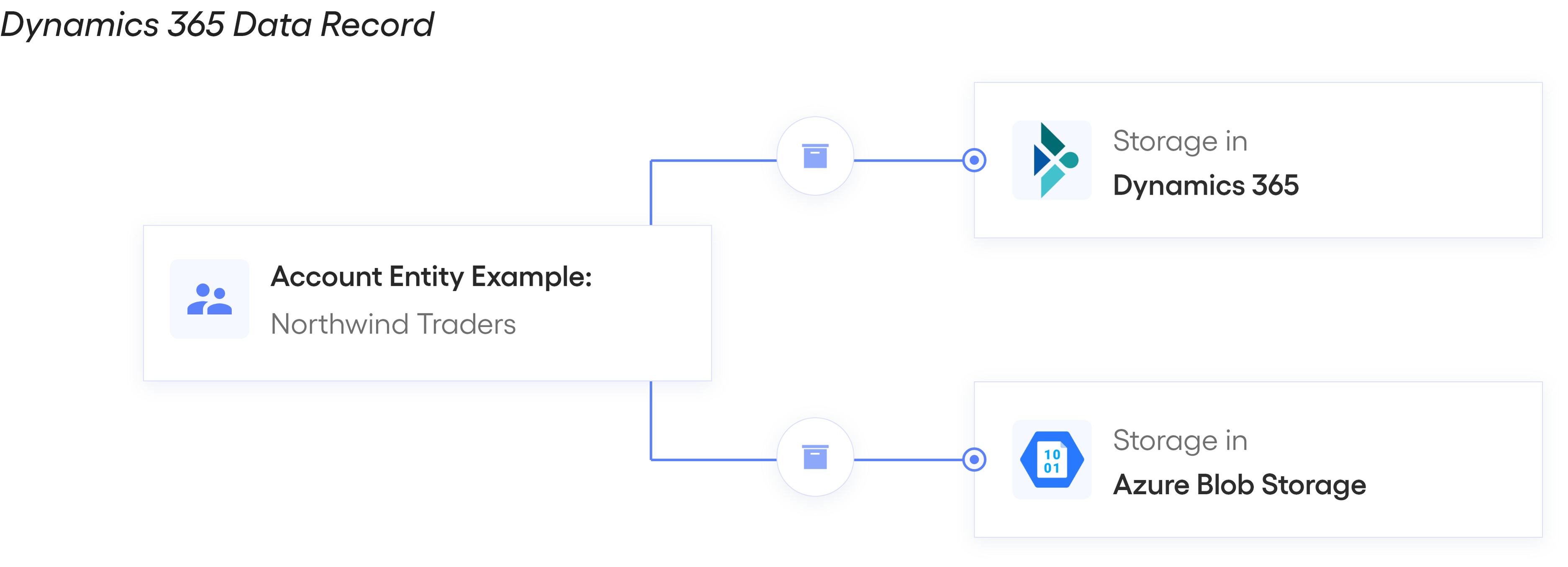
Understanding Document Types in Dynamics 365: Active vs. Static
There are two types of documents in Microsoft Dynamics 365.
Active Documents: Designed for Collaboration
Active documents in Dynamics 365 are specifically designed to facilitate collaboration among team members. These documents allow for real-time editing, enabling multiple users to work on the same file simultaneously. This feature is particularly beneficial in scenarios where teams need to brainstorm ideas, draft proposals, or create reports together. For instance, a marketing team might use an active document to collaboratively develop a campaign strategy, allowing team members to contribute their insights and make adjustments on the fly.
Additionally, active documents support version control, ensuring that all changes are tracked and that team members can revert to previous versions if necessary. This capability not only enhances teamwork but also fosters a more dynamic and responsive work environment, where ideas can be shared and refined in real time.
Document consumption:
It often happens that a document is elaborated by several parties. E.G.: An individualized quote with high amount needs days / weeks until it can be finalized. In this case it is not sufficient to attach a document to a record. Instead, you need a collaboration platform where you can work on the quote with multiple collaborators. We call such documents "Active Documents", which play a role in the collaboration.
Static Documents: Archival and Logging
In contrast, static documents serve a different purpose within Dynamics 365. These are typically final forms, such as PDFs, emails, or receipts, that do not require further modifications. Static documents are ideal for archival and logging purposes, as they capture information in a fixed format that is easy to store and retrieve. For example, a completed invoice or a signed contract can be saved as a static document, ensuring that the original content remains unchanged for compliance and record-keeping.
Static documents are essential for maintaining a clear historical record of transactions and communications. They provide a reliable way to document important business activities without the risk of alterations, making them invaluable for audits and legal purposes. By understanding the distinction between active and static documents, organizations can better manage their document workflows in Dynamics 365, ensuring that they leverage the right type of document for each specific need.
Document consumption:
Compared to active documents, static documents are the output of active documents. A sales team may be working on a quote. At some point, this quote needs to be converted into a PDF and sent to the customer. The PDF files sent to the customer need to be stored in the system for logging purposes. We refer to such files as "static documents". Static documents include emails and email attachments.
- 4 reasons why integration is inevitable
- Why Dynamics 365 is not a good platform for document management
- Why Microsoft's off-the-shelf solution is detrimental to Dynamics 365 and SharePoint integration
- Everything you absolutely need to know about Microsoft Dynamics 365 document management
BONUS: Checklist for using the standard Dynamics 365 document management feature.
- 4 reasons why integration is inevitable
- Why Dynamics 365 is not a good platform for document management
- Why Microsoft's off-the-shelf solution is detrimental to Dynamics 365 and SharePoint integration
- Everything you absolutely need to know about Microsoft Dynamics 365 document management
BONUS: Checklist for using the standard Dynamics 365 document management feature.
How to Choose the Right Document Storage Solution
Choosing the right document storage solution involves several key considerations. First, assess your organization’s specific needs, such as the volume of documents, frequency of access, and collaboration requirements. If your team often collaborates on documents, a solution like SharePoint may be ideal due to its robust sharing and editing features.
Next, consider scalability and cost. Solutions like Azure Blob Storage are excellent for large volumes of data and can be more cost-effective for archival purposes. Additionally, evaluate the integration capabilities with your existing systems, such as Dynamics 365, to ensure a seamless workflow.
Finally, think about security and compliance. Ensure that the solution you choose offers the necessary permissions and protections to keep your sensitive information safe. By carefully weighing these factors, you can select a document storage solution that aligns with your organizational goals and enhances productivity.
Steps to Enable Document Storage in Dynamics 365
This is the journey of an application manager for document management in Dynamics 365.
Step 1: You discover Dynamics 365 Attachments and try to store the documents as attachments.
Step 2: Identify the challenges in storing the files as attachments and come up with the idea of enabling SharePoint integration through the Document Management feature.
Step 3: One finds out that the Document Management feature of Dynamics 365 does not meet most of the requirements and will identify that the standard feature of D365 needs to be enhanced through customization.
Step 4: One finds out that there is no added value in storing all documents blanketly in SharePoint.
Step 5: An attempt is made to categorize the documents and to store only those documents in SharePoint that are created through collaboration in teams. In this way, the goal is achieved. Until you find the right way, you lose a lot of time and energy along the way.
- 4 reasons why integration is inevitable
- Why Dynamics 365 is not a good platform for document management
- Why Microsoft's off-the-shelf solution is detrimental to Dynamics 365 and SharePoint integration
- Everything you absolutely need to know about Microsoft Dynamics 365 document management
BONUS: Checklist for using the standard Dynamics 365 document management feature.
Conclusion
Selecting the right Dynamics 365 document storage option is vital for enhancing your organization's efficiency and collaboration. Whether you choose to utilize Dynamics 365 SharePoint document location for robust file management or opt for Dynamics 365 Azure Blob integration for scalable storage solutions, each method offers unique advantages tailored to different business needs. Understanding where attachments are stored in Dynamics 365 and how to manage multiple files effectively can significantly streamline your workflows. By leveraging Dynamics 365 document storage and Dynamics 365 attachments storage, you can ensure that your critical documents are not only secure but also easily accessible to your team.
As you explore these options, consider your specific requirements and how each solution aligns with your operational goals. With the right approach, you can transform your document management strategy into a powerful asset that drives productivity and supports your business's growth. Embrace the possibilities within Dynamics 365, and take your document management to the next level.