What does document management mean in Dynamics 365?
Dynamics 365 Attachments are unfortunately the only way to store the documents in Dynamics 365. In addition, the Dynamics 365 attachments are quite far away from document management, which you can expect from standard document management. That's why Dynamics 365 has a feature called Document Management that allows you to store your Dynamics 365 documents in SharePoint.
- Secure the expert knowledge
- Benefit from checklists
- Use the decision matrix
Successfully connect SharePoint and Dynamics 365 in a seamless, value-added way.
Why should you deal with this topic even though Dynamics 365 offers a standard feature for document management?
The question is justified. Doesn't it work with just activating the document management feature of Dynamics 365 and starting to consume the solution? The answer to this is no, if you want to avoid a large migration project later to tidy up your environment and documents.
There are five aspects that you must evaluate for yourself before activating the Document Management feature.
- Secure the expert knowledge
- Benefit from checklists
- Use the decision matrix
Successfully connect SharePoint and Dynamics 365 in a seamless, value-added way.
Basic principles of Dynamics 365 and SharePoint integration
The basic principle of Dynamics 365 and SharePoint integration is the creation of a workspace in SharePoint for each record.
Your Dynamics 365 environment consists of different entities (such as Account, Quote, Contact, Lead, Opportunity, etc.). The entities represent the basic structure for the records. After the entities are defined, records are created to store the data in your system.
A storage location can be designed by different SharePoint artifacts, such as SharePoint folders, SharePoint Document Set, SharePoint Site Collection.
Dynamics 365 and SharePoint integration solutions achieve the following goals:
- Creation of document locations for Dynamics 365 records and structuring them by entity type
- Assignment of Dynamics 365 authorizations to SharePoint authorizations and their transfer
- Transfer of metadata from Dynamics 365 records to documents that have been stored in SharePoint
- Enablement of an improved search experience in SharePoint
Terminology about Dynamics 365 and SharePoint integration
To better understand Dynamics 365 and SharePoint integration, you need to know the following terms.
|
Term |
Relevant Plattform |
Description |
|
Entity |
Dynamics 365 |
The entities are used to model and manage business data in Dynamics 365 Customer Engagement (on-premises). For example, entities such as account, campaign, and incident (case) can be used to track and support sales, marketing, and service activities.
|
|
Dataset |
Dynamics 365 |
Creating an entity record (or, simply a record) in Dynamics 365 Customer Engagement (on-premises) is like adding a row in a database table.
Source: Microsoft |
|
Metadata |
Dynamics 365 |
The metadata for a Dynamics 365 Customer Engagement (on-premises) organization contains the definitions for the entities, attributes, and the relationships between the entities. For more information, see The Metadata and Data Models in Dynamics 365 Customer Engagement (on-premises). |
|
Workspace |
SharePoint Online |
Workspace is a term used in Dynamics 365 and SharePoint integration projects. Workspace is a representation of a storage location in SharePoint where the Dynamics 365 documents are stored. A workspace can take four different forms in dynamics 365 and SharePoint integration projects:
|
|
Metadata |
SharePoint Online |
Columns in a list or library help you group, categorize, and track information. Column types include a single line of text, a drop-down list of options, a number calculated from other columns, and a column where you can select a person's name. Source: Microsoft |
- Secure the expert knowledge
- Benefit from checklists
- Use the decision matrix
Successfully connect SharePoint and Dynamics 365 in a seamless, value-added way.
What does Dynamics 365 and SharePoint integration look like?
There are different ways to integrate Dynamics 365 with SharePoint. Here is an example of how the process of Dynamics 365 and SharePoint integration can be mapped:
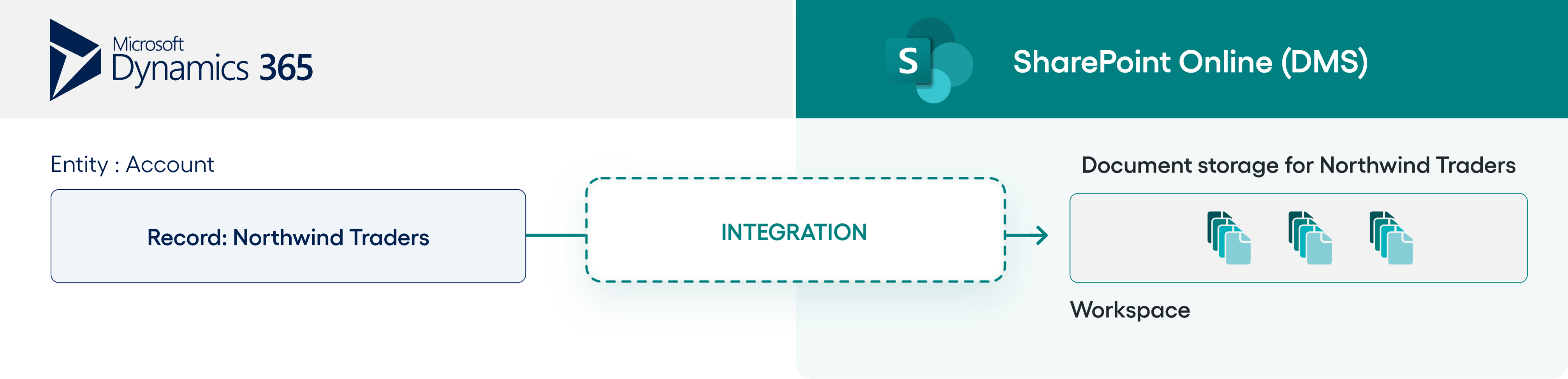
- A record is created in Dynamics 365.
- A document location or workspace is created for the record in SharePoint.
- The permissions and metadata of the Dynamics 365 record are synchronized to the SharePoint Workspace.
- A document is uploaded to the created record in Dynamics 365.
- The document is stored in the background under the workspace in SharePoint.
- The metadata of the record is transferred to the document
- The document can only be accessed by the users who are allowed to access the record in Dynamics.
- The uploaded document is listed under the record in Dynamics.
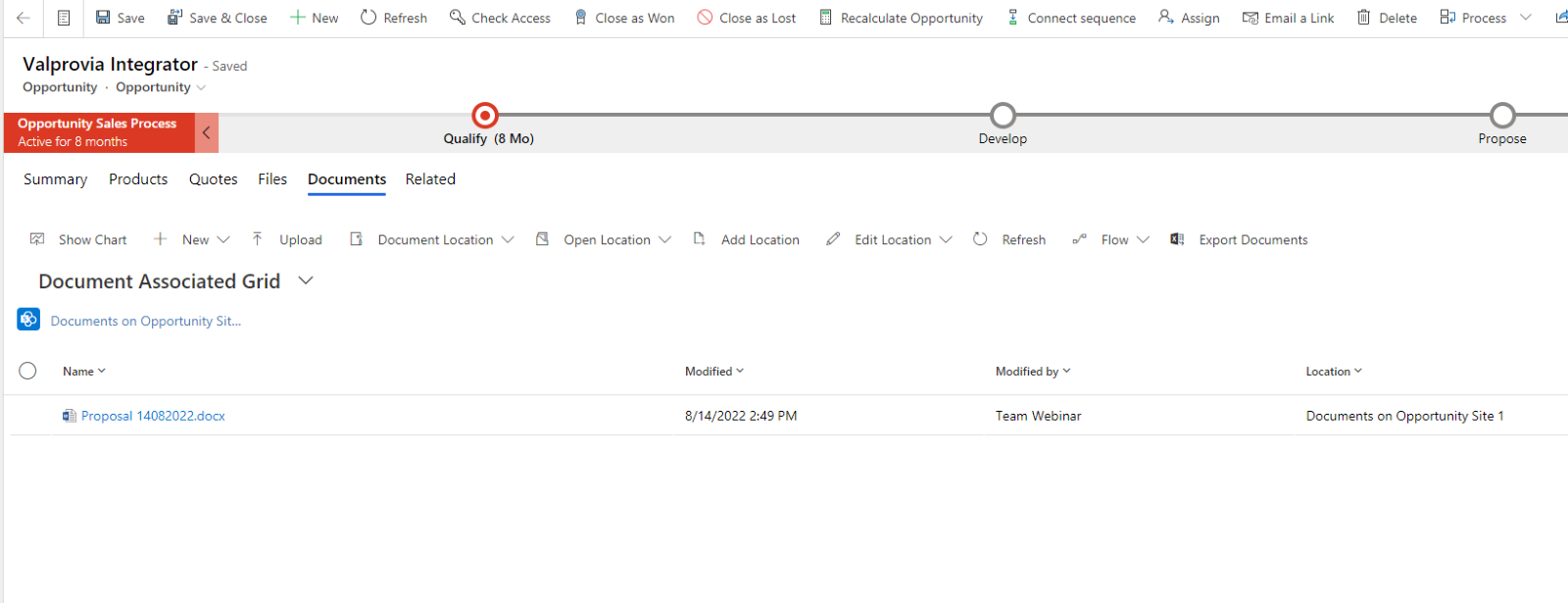
5 key building blocks of Dynamics 365 and SharePoint integration
The following aspects of Dynamics 365 and SharePoint integration must be evaluated:
- Filing Structures
- Permissions
- Metadata
- Search
- Limitations
Filing Structures
Storage structures are one of the most important key building blocks in the integration of Dynamics 365 and SharePoint. The entire integration concept is determined based on the selected storage structure. Here it is particularly important to consider the scalability of the solution. In addition, a decision must be made as to whether you want to work with a flat or hierarchical storage structure. More hierarchy brings more complexity to the integration solution. This increases the source of error in the solution.
Permissions:
There is always a need for authorizations, although the need has not been identified at the beginning of an integration solution. The storage structure must be validated again after the development of a security concept. The authorization concept can cause changes to the storage structure. The authorization concept must define how the authorizations are transferred to SharePoint and which authorization level is used during synchronization. Dynamics 365 can set permissions to 3 levels:
- Business Unit
- Team
- Access Team
The assignment of the different authorization levels must be assigned to the SharePoint authorization structures. The assignment can be more complex than expected. Therefore, care must be taken to simplify the system in order to avoid system errors.
Metadata:
For each entity, you must define which Dynamics 365 attributes are transferred to the documents. It is important to find a balance. Too little metadata reduces acceptance, as the content of a document is not visible and therefore it is not possible to understand which document it is. Too much metadata, on the other hand, increases the risk of errors.
Search:
For a better search experience, it is necessary to define which user group will access the documents. In addition, it is important to define the person responsible and the access type so that different search results can be displayed for different user groups. Search increases the productivity of employees who access Dynamics 365 documents.
Limitations:
The system limitations must be observed for the entire system. Dynamics 365 and SharePoint Online have different system limitations that need to be handled differently. An exchange with experts is essential if you want to avoid high additional expenses in the future. Many Dynamics 365 and SharePoint integration solutions get started with ease. Only later do you notice the problems that had not been considered in the system design.
- Secure the expert knowledge
- Benefit from checklists
- Use the decision matrix
Successfully connect SharePoint and Dynamics 365 in a seamless, value-added way.
That’s how the Document Management feature of Dynamics 365 deals with the defined key building blocks
By default, the following key building blocks cannot be mapped with the Dynamics 365 Document Management feature:
- Storage Structures
- Metadata Synchronization
- Permission Synchronization
- Scalability
- Filter Dynamics 365 documents according to specific criteria. For example: Find the documents that belong to a specific account.
Are there alternative Dynamics 365 and SharePoint integration solutions as standard Dynamics 365 Document Management feature?
There are 3rd party integration solutions, that consider the 5 most important key building blocks. You can use the solutions and benefit from the maturity of the solutions. You shorten the project timeline and reduce the individual implementation effort.
The Ultimate Microsoft Dynamics 365 & SharePoint Integration Guide 2022
- 4 reasons why integration is inevitable
- Why Dynamics 365 is not a good platform for document management
- Why Microsoft's off-the-shelf solution is detrimental to Dynamics 365 and SharePoint integration
- Everything you absolutely need to know about Microsoft Dynamics 365 document management
BONUS: Checklist for using the standard Dynamics 365 document management feature.
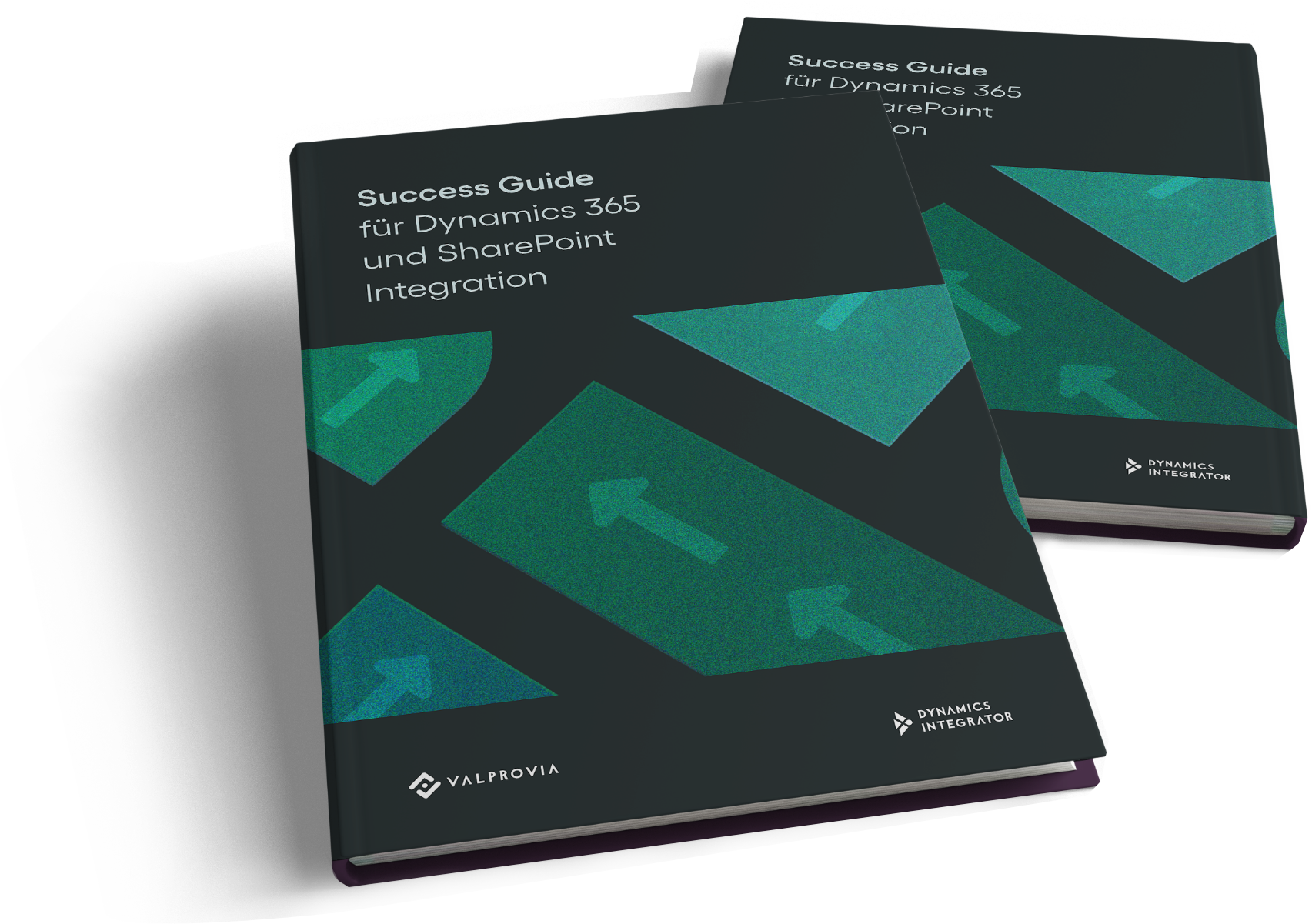
Conclusion
In this article, we have tried to help you decide what criteria you can use to integrate Dynamics 365 and SharePoint. Based on your requirements, you can evaluate the individual building blocks described and design suitable architecture for your company or for your customer.

