What is Microsoft Teams Governance?
Microsoft Teams Governance refers to the set of policies, roles, responsibilities, and processes that ensure the effective and secure use of Microsoft Teams within an organization. It involves managing user access, data security, compliance with business standards, and regulatory requirements. Key aspects include:
- User Access Control: Defining who can create teams, add members, and manage permissions.
- Data Protection: Implementing policies for data retention, archiving, and compliance.
- Lifecycle Management: Managing the creation, maintenance, and deletion of teams to ensure they align with organizational goals.
Effective governance helps maintain order, security, and compliance, making sure that Teams is used efficiently and safely within the organization.
1. Define Who is Allowed to Create Teams
Appropriate permissions are important for governance. This allows you to prevent uncontrolled growth in your Teams platform. If permissions have not been restricted, every user normally has permission to create Microsoft Teams workspaces and can therefore invite new members as the owner without any restrictions.
However, restricting too many users quickly leads to a high work load in the IT department. This in turn results in a reduction of user acceptance, because of the associated long waiting periods when creating teams.
To strike a balance here, users/user groups should be authorized to create teams. For this purpose, devise a policy of when and for which business reasons new teams may be created and determine who should be responsible for doing so.
When setting up teams, it is recommended that there be at least 2 team owners. This way you can make sure that in case of a substitution arrangement one owner is always present to invite new members, thus avoiding an interruption in the work flow of the team.
Appropriate permissions are essential for governance. Unrestricted permissions can lead to uncontrolled growth and increased IT workload. To balance this, authorize specific users or groups to create teams based on business needs. This involves setting up policies that define when and why new teams can be created and who is responsible for this task. It’s also advisable to have at least two team owners to ensure continuity in case one owner is unavailable. This approach helps in maintaining control over the Teams environment and prevents the proliferation of unnecessary teams.
Key Takeaway: Restricting team creation to specific users helps prevent chaos and reduces IT workload.
Check all relevant aspects step by step to ensure optimal governance for Microsoft Teams
2. Team Owners Should Not Be Site Collection Administrators
Each Microsoft Teams group comes with its own SharePoint Site Collection, which is created in the background. By adding someone as an owner in a Teams workspace, the user is automatically assigned Site Collection administration rights on the associated SharePoint Site Collection. Therefore, it may come as a surprise to IT administrators that Teams owners are also given Site Collection Admin permissions.
The SharePoint Site Collection Administrator has the highest privilege level to manage the SharePoint site. This comes with control over all settings that can be managed in the web interface. He can also add additional Site Collection Admins. Even though the Site Collection Administrator is not a full system administrator role and this permission does not carry over to other Site Collections, you should choose owners wisely.
A best practice here has proven to be Teams creation with a service user, where no end user is given SharePoint Site Collection Administrator rights. This allows you to maintain better control over the SharePoint Site Collection sharing settings - including later archiving and deletion processes.
Each Microsoft Teams group comes with its own SharePoint Site Collection. Assigning Site Collection Admin rights to team owners can lead to security risks. Instead, use a service account for team creation to maintain control over SharePoint settings. This practice ensures that team owners do not have excessive permissions that could compromise the security and integrity of the SharePoint site. By using a service account, you can better manage the sharing settings and control the archiving and deletion processes.
Key Takeaway: Use service accounts for team creation to maintain better control over SharePoint settings.
3. Working with Channels and Apps for Enhanced Overview
An excess of workspaces can make it difficult for employees to collaborate and slow down management of the internal IT department. When faced with this problem, you should work with channels/channels to structure the workspace into appropriate sub-items. In contrast, too few teams can lead to topic overload and compromise clarity and findability.
When creating a new team, it can be tempting to file everything in the General channel and create new tabs for each need. But this can quickly cause confusion and clutter, making it harder to find anything.
The General channel should rather be seen as a landing page or a hub for interactions between team members. For new subject areas within the team, new channels are preferable to enable better differentiation between subjects for all users. It also makes it easier to store documents and other files in a more orderly fashion and find them later.
Link apps or websites into individual channels of your teams. This increases your productivity and simplifies access to external apps and sites. Additionally, this allows you to include Microsoft Planner and OneNote.
Microsoft Planner, for example, is a task management tool which provides a great way to track tasks and record them without much effort. According to the team settings, you can create lists, ensuring that each team member has access to the same list. This provides you with optimal governance in this area.
An excess of workspaces can complicate collaboration. Use channels to structure workspaces and link relevant apps to increase productivity. Channels help in organizing conversations and files related to specific topics, making it easier for team members to find information. Additionally, linking apps like Microsoft Planner and OneNote within channels can streamline task management and note-taking, enhancing overall productivity. This structured approach prevents clutter and ensures that team members can easily navigate the workspace.
Key Takeaway: Structuring workspaces with channels and linking apps enhances clarity and productivity.
4. Use Approval Processes to Prevent Chaos
When provisioning Teams, it is useful to link them to an approval process. This permits the tracking of the topics for which teams are required. The Microsoft standard does not allow for an automated approval process.
For example, by linking the creation of a team to an approval process, authorized users are given permission to review requests for teams and create them, depending on the department.
In this case, the people in charge bring the appropriate expertise to the table and can decide whether the teams creation is necessary or not. This helps to better prevent duplication and proliferation of teams spaces. This shifts the burden of approvals to the individual departments and improves your governance process when creating new collaboration spaces.
Approval processes are not always necessary. Identify the appropriate processes and put them in place. While you're at it, keep an eye on your team spaces and check that governance and compliance rules are being followed.
Linking team creation to an approval process helps track and control the creation of new teams, preventing duplication and unnecessary proliferation. This involves setting up workflows where requests for new teams are reviewed and approved by designated personnel. Such processes ensure that only necessary teams are created, aligning with organizational goals and reducing the burden on IT. Approval processes also help in maintaining compliance with governance policies and standards.
Key Takeaway: Approval processes ensure controlled and necessary creation of teams.
Check all relevant aspects step by step to ensure optimal governance for Microsoft Teams
5. Choose Between Dynamic Memberships and Automation
Even with multiple team owners, managing teams can take up a lot of time and negatively impact your governance. On the other hand, you don't want your users getting a free entry into all teams.
With dynamic memberships, you can define membership in Teams through various rules. Specific user attributes can then be checked in Azure Active Directory. For example, all users from the Sales Department are then assigned to the Sales Team.
The disadvantage is that you can define the team members by rules, but not the team owners. Furthermore, members cannot be added manually afterwards, because the memberships are defined via the dynamic group rules.
Furthermore, users are indiscriminately added to or removed from teams without prior notice. Therefore, users are bound to suddenly lose access to certain documentes. And an outdated ticket system is definitely not a viable option.
So if you want full freedom in choosing users and owners of your teams without sacrificing automation, or if you don't have sufficient capacity, you should definitely consider an MS Teams Governance solution. This will allow you to determine individual processes and define how, when and by whom your users are added to the teams in an automated way.
By additionally linking your security and compliance policies with automation processes, you relieve your IT department and ensure a user-friendly operation of the Microsoft Teams platform for all users.
Dynamic memberships allow for automated team member assignments based on rules, but can be restrictive. Consider using a governance solution for more flexibility. Dynamic memberships are managed through Azure Active Directory and can automatically add or remove users based on specific attributes, such as department or role. However, this method does not allow for manual adjustments, which can be limiting. A governance solution can provide more comprehensive automation, allowing for customized processes that include both dynamic rules and manual overrides.
Key Takeaway: Dynamic memberships and automation streamline team management but require careful implementation.
6. Standardize Your Teams
To ensure that all employees can quickly find their way around Microsoft Teams and do not have to adjust when working on different projects, standardization of teams is a great advantage.
It has proven to be a best practice here to create multiple templates for different areas to further enhance your governance. Experience shows that templates for categories such as departments, projects, and public community teams have been found to be the most appropriate.
Design team channels, tabs and a logical folder structure for the different areas, so all users can find their way around each team without much effort or training. Also, deploy apps like OneNote and Planner up front that might be important for your users to collaborate with. Otherwise, users might get the idea to create them themselves, which poses the risk of linking personal OneNotes or apps that may not be desirable.
Manually standardizing the Microsoft Teams environment can be very time-consuming, depending on the number of teams. In terms of fundamentally relieving the burden on your internal IT department, you should consider automating this investment process. There are various solutions for this on the market.
Using a Microsoft Teams add-on, you can have your teams automatically provisioned with predefined templates. Your users then make requests with the appropriate templates and have them approved by selected reviewers. Your IT department simply determines which users should have access to which templates and what the approval process behind automated Teams provisioning should be.
Standardization helps users navigate Teams easily. Create templates for different team types to ensure consistency. Templates can include predefined channels, tabs, and folder structures tailored to specific use cases, such as departments, projects, or community teams. This approach reduces the learning curve for users and ensures that all teams follow a consistent structure, making it easier to manage and navigate. Standardization also helps in maintaining compliance with governance policies.
Key Takeaway: Standardized templates improve user experience and governance.
Check all relevant aspects step by step to ensure optimal governance for Microsoft Teams
7. Tagging of Documents
Do you want your employees to find more and search less? Then document management is another topic you should consider to ensure perfect governance.
The more digitalization takes place in the company, the more electronic documents are stored. This has the positive effect that all users have access to relevant data from everywhere. However, documents are often stored in the wrong place or not correctly labelled, which means that they cannot be found or are not clearly identifiable.
This challenge can be overcome with appropriate document tagging. It enables simplified searching and allows for successful searches. The Microsoft standard offers merely insufficient possibilities in this respect, because it neither offers the option of keywording documents nor of entering additional metadata.
The solution is automated keywording and integration with SharePoint Syntax. AI-based document analytics and metadata extraction also enable delivery to Microsoft Teams, significantly improving the search experience. Build a clean information architecture for improved enterprise search and enable your employees to find their way faster and work more effectively.
Automated governance solutions sometimes offer automatic document indexing as soon as documents are stored within a team. In addition, the given functionalities can be used to map search portals for the companies.
Proper document tagging improves searchability and organization. Use automated keywording and metadata extraction to enhance document management. Tagging documents with relevant keywords and metadata makes it easier to locate files through search functions. Automated solutions can help in consistently applying tags and metadata, reducing the risk of human error. This practice enhances the overall efficiency of document management and retrieval within Teams.
Key Takeaway: Effective document tagging simplifies search and improves organization.
8. Defining URL and Naming Conventions
Improve the findability and structuring of your Microsoft Teams workspaces with the help of naming conventions. You can provide additional standardization by giving teams prefixes based on different characteristics. For example, all project-related teams can start with "Project".
You can further differentiate by defining an abbreviation for different departments or for different locations, for example. Make sure that the naming conventions do not become too long and keep a record of the abbreviations you use.
With various MS Teams add-ons, you can automatically set URL and naming conventions depending on predefined templates. In addition, you can extend the naming of your teams using metadata. In this case, the user does not have to take action, but can have the standardization done by the tool.
Consistent naming conventions improve findability and structure. Use prefixes and metadata to standardize team names. For example, project-related teams can start with “Project,” followed by a specific identifier. This practice helps in quickly identifying the purpose and context of each team. Implementing URL conventions ensures that links to teams and documents are predictable and easy to understand. Automated tools can assist in enforcing these conventions across the organization.
Key Takeaway: Naming conventions enhance the organization and findability of teams.
9. Lifecycle Management: Archive Inactive Teams
Enhance your Microsoft Teams governance by identifying and archiving inactive or irrelevant teams. In the Microsoft Standard, you can manually archive teams as team owners. The team can still be found by the users and the documents are set to "read-only" status for all members. Only the owner of the team can restore the editable status should it be needed again. This means that the owner can still make changes to documents.
So carefully consider which properties and which state a team must have in order to be archived or deleted. For example, if a customer project is successfully completed, the associated team can be archived.
This archiving process represents a major time commitment for the IT department. However, handing off this responsibility to other users is often not a satisfactory solution. Deploy an automation solution and use metadata to trigger business processes to identify inactive teams or completed projects without wasting time and effort.
Regularly archive or delete inactive teams to maintain a clean and efficient Teams environment. Use automation to identify and manage inactive teams. Archiving teams sets their content to read-only, preserving the information while preventing further changes. This practice helps in decluttering the Teams environment and ensures that active teams are easily accessible. Automated solutions can streamline the identification and archiving process, reducing the manual effort required from IT.
Key Takeaway: Archiving inactive teams keeps the Teams environment organized and efficient.
10. Managing External Users
If you want to share and collaborate with your partners and customers, you don't need to create new accounts for that. External users can be invited directly to your teams and quickly and easily added to the teams by inviting other users. However, very often external users are not removed after they are no longer supposed to participate in the workspaces.
It often happens that external users are simply neglected after they have been given access to the teams. Their access then remains, not rarely until the end of the team's lifecycle. Until they are removed, they can access all the team's stored documents.
This poses a major security risk, especially if the NDAs concluded with external users lose their validity and have to be concluded anew. Once external users with invalid NDAs are within the teams, this can pose a risk to legal security.
The standard Guest Access feature of Microsoft Teams does not provide control over which external users can be invited to the teams. This creates the risk of unwanted users gaining access to the teams and the data they contain.
To improve the management of external users in your company, you should define a routine in which you regularly check the authorization of external users and make adjustments if necessary. This can be simplified by automation, which allows for automatic removal of users and prevents unauthorized access after a certain period of time has elapsed.
Regularly review and manage external user access to prevent security risks. Use automation to remove inactive external users. External users can be invited to collaborate on specific projects, but their access should be carefully monitored and revoked when no longer needed. Automated processes can help in regularly auditing external user access and ensuring compliance with security policies. This practice mitigates the risk of unauthorized access and protects sensitive information.
Key Takeaway: Regular management of external users ensures security and compliance.
Download Checklist: Optimal Governance for Microsoft Teams
Check all relevant aspects step by step to ensure optimal governance for Microsoft Teams
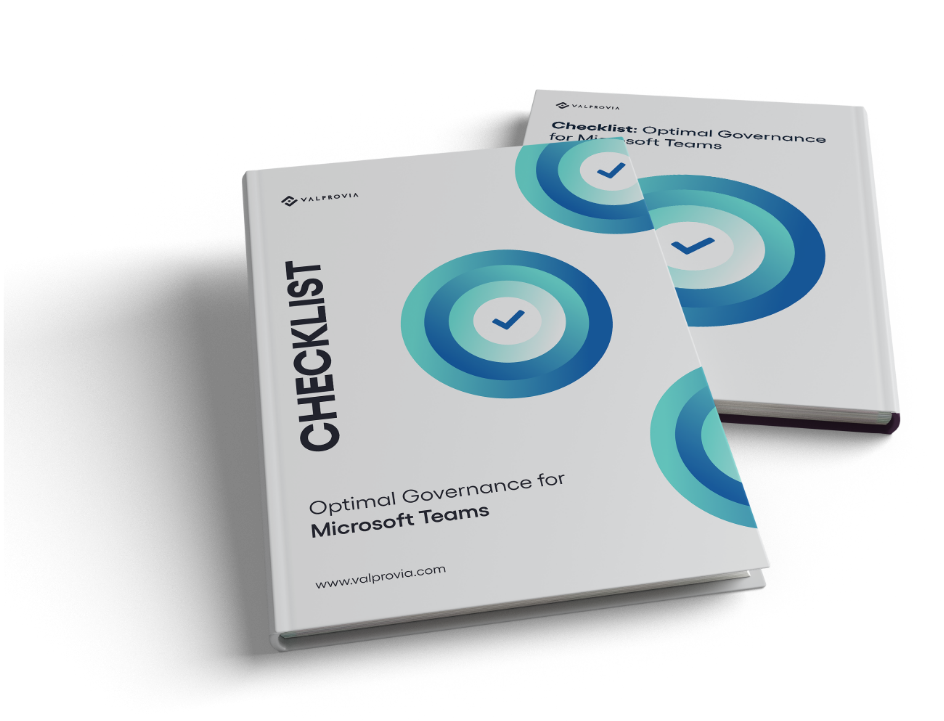
Conclusion
When implementing Microsoft Teams, it's important to plan ahead. Carefully consider the types of users in your organization and what requirements might come your way.
When setting up your Teams platform, consider the structure of Teams spaces and keep clutter in mind to create the perfect collaboration platform for each user.
Make sure you have the right permission structure in place to ease the burden on your internal IT department. It's important to strike the right balance between user freedom and IT control. Too much freedom creates confusion and uncontrolled growth; too much control leads to diminishing user acceptance.
If governance and compliance are not sufficiently met, the use of a 3rd party solution can be a good idea.
In addition, Microsoft offers many features in the standard, which are enhanced by 3rd party solutions due to the complex requirements in the company. The solution then does not have to be developed in-house.
If Microsoft Teams is already in use at your company and is not achieving the desired acceptance among your users, you should consider an automation solution for your governance.
Effective Microsoft Teams channel management can be significantly enhanced with Microsoft AI solutions, streamlining communication and collaboration within organizations.

